EntertainmentStreamingSpotify finally brings its most fun feature to your desktopIt’s Jam today as Spotify brings its live listening party feature to the desktop version of the Spotify appWhen you purchase through links on our site, we may earn an affiliate commission.Here’s how it works.
EntertainmentStreamingSpotify finally brings its most fun feature to your desktopIt’s Jam today as Spotify brings its live listening party feature to the desktop version of the Spotify appWhen you purchase through links on our site, we may earn an affiliate commission.Here’s how it works.
It’s Jam today as Spotify brings its live listening party feature to the desktop version of the Spotify app
When you purchase through links on our site, we may earn an affiliate commission.Here’s how it works.
(Image credit: Spotify)
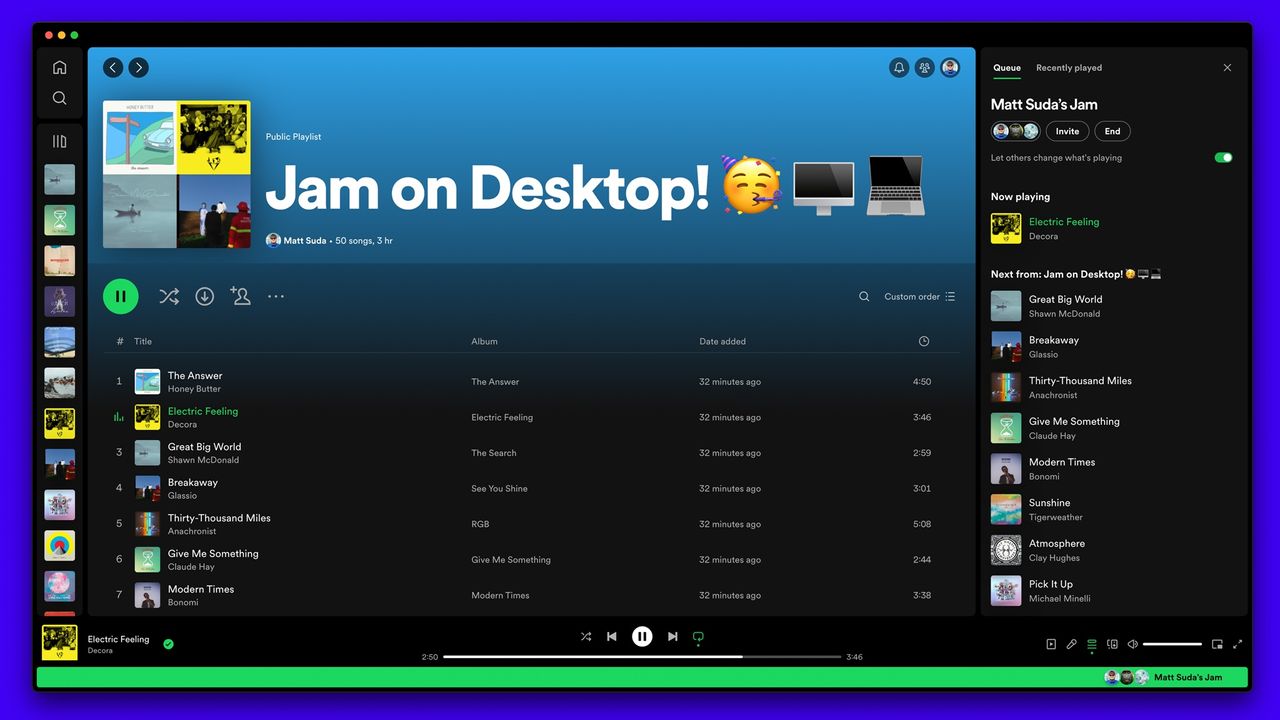
(Image credit: Spotify)
Spotify Jam, the streamer’s multi-user music sharing feature, came to mobile apps back in September – but there was one important omission. The feature was mobile-only because it hadn’t been integrated into the desktop app. That’s changed, and from today you can Jam from the Spotify app on your PC or Mac.
The feature makes it easy to create a listening party with other Spotify subscribers. It works a little differently on desktop than on mobile because the desktop app is a little different, but it’s simple enough to do.
Here’s how to get a Jam on Spotify for PC or Mac.
How to create a Spotify Jam, and what you can do in it
In the desktop app, find a song or playlist and right click on it. You should now see the new Start a Jam option just below Add to Queue. The same option is also available in the Now Playing view and in the Queue in your sidebar.
When you create your Jam, it’ll open up the Queue in the sidebar. Now you need to click on the Invite button which, as you’d expect, enables you to add listeners to your party. This creates a scannable QR code for people who are right there with you, and a shareable link for people who are not.
There’s an important limitation here: free users can only join a Jam in person, so while they can access it on their Spotify app they’re listening to it on your audio setup and your speakers. You need to be a Premium subscriber to join remotely and listen on your own hardware.
The invitation process works the same way in reverse, so if someone invites you to their Jam it’s just a matter of scanning the QR code if you’re with them or using the shared link if you’re not.
Sign up to the T3 newsletter for smarter living straight to your inbox
Get all the latest news, reviews, deals and buying guides on gorgeous tech, home and active products from the T3 experts
Jam is available now in the desktop app and you can find out more at the Spotifynewsroom.

Samsung Galaxy S25: every leak, rumour and spec we’ve heard before the launch eventThis is everything we’ve heard about the new handsets
This is everything we’ve heard about the new handsets

This case turns your iPhone or Android phone into an e-reader, but there’s a catchActually, there are a couple…
Actually, there are a couple…