Home LivingWellnessSleepThis hidden iPhone feature can help you sleep betterHow to turn your iPhone into a white noise machineWhen you purchase through links on our site, we may earn an affiliate commission.Here’s how it works.
Home LivingWellnessSleepThis hidden iPhone feature can help you sleep betterHow to turn your iPhone into a white noise machineWhen you purchase through links on our site, we may earn an affiliate commission.Here’s how it works.
How to turn your iPhone into a white noise machine
When you purchase through links on our site, we may earn an affiliate commission.Here’s how it works.
(Image credit: Cottonbro Studio / Pexels)

(Image credit: Cottonbro Studio / Pexels)
If you find it hard to get to sleep at night, this hiddeniPhonefeature might be the answer to all your problems.
Saying a phone can help you sleep is the complete opposite to what we’ve been taught aboutgood sleep hygiene. Phones and theblue lightthey emit from their screens can actually disrupt your sleep, especially if you stare at them right before going to bed. This is because our eyes can’t effectively filter blue light and when consumed before sleep, the brightness and intensity can ‘trick’ your circadian rhythm into thinking it’s time to be awake.
Having said that, one thing thebest iPhonescan do is turn into a white noise machine.What is a white noise machine?, I hear you ask. White noise combines all frequencies on the acoustic spectrum at the same intensity. With a white noise machine, they create sound that blocks out or masks other noises to avoid disrupting your sleep. An example of white noise is TV or radio static, whirring fans, steady rain or the humming of an air conditioner.
To access this feature, go to your Settings and select Accessibility. From there, click on Audio/Visual, then Background Sounds and finally, turn them on. That’s it! To customise your white noise, you can choose sounds like rain, ocean, stream, bright noise, dark noise and balanced noise. You can also choose sounds via the audio file downloads on your iPhone and adjust the volume intensity.
As this feature is designed tominimise distractions so you can focus and rest, it’ll keep playing this white noise when you lock your phone screen. But if you’d rather it stop when your phone isn’t in use, you can customise it so your background sounds pause playing when locked.
If you want to use this feature regularly, you don’t have to go through the same lengthy process each time. Instead, you can access the background noise feature through the Control Center. Simply swipe up from the bottom of your screen, and you should see a Hearing button or an icon that looks like an ear. When you tap this, you can adjust the volume and type of sound you’re playing, or you can turn it off/on.
Sign up to the T3 newsletter for smarter living straight to your inbox
Get all the latest news, reviews, deals and buying guides on gorgeous tech, home and active products from the T3 experts
As long as your iPhone is runningiOS15 (which we have an article onhow to install Apple iOS 15 on your iPhoneif yours doesn’t), you can try out this feature at any time.
Today’s best Apple iPhone 14 deals$17.50View$629View$629ViewShow More DealsWe check over 250 million products every day for the best prices
Today’s best Apple iPhone 14 deals$17.50View$629View$629ViewShow More DealsWe check over 250 million products every day for the best prices
Today’s best Apple iPhone 14 deals
$17.50View$629View$629View
$17.50View
$17.50View


$17.50View
$17.50
$17.50
$629View
$629View

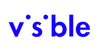
$629View
$629
$629
$629View
$629View


$629View
$629
$629
Show More Deals
Show More Deals
We check over 250 million products every day for the best prices
We check over 250 million products every day for the best prices
TOPICSiphone
TOPICS

PS5 could finally be getting Gears of War and Halo after game-changing decisionThe age of exclusives is coming to an end
The age of exclusives is coming to an end

Samsung’s latest laptops changed my mind about AI – here’s whyThe Galaxy Book 5 Pro and Galaxy Book 5 360 are AI wunderkinds
The Galaxy Book 5 Pro and Galaxy Book 5 360 are AI wunderkinds

Hatch’s latest sunrise alarm clock finally has a phone-free design – and I’m obsessedHatch launches the Restore 3 wake-up light and it could drastically improve your mornings
Hatch launches the Restore 3 wake-up light and it could drastically improve your mornings

This ERA mattress topper can turn your mattress into a smart sleep tracking deviceThe ERA Smart Layer is my favourite wellness product from CES 2025
The ERA Smart Layer is my favourite wellness product from CES 2025

Withings’ smart mirror combines a smartwatch and scales into a full-length health scannerWithings debuts new conceptual smart health mirror at CES 2025
Withings debuts new conceptual smart health mirror at CES 2025

6 gadgets to get you through Dry JanuaryWith Christmas and New Year out of the way, we take a look at some of the best gadgets to use for Dry January
With Christmas and New Year out of the way, we take a look at some of the best gadgets to use for Dry January

This pillow flip sleep hack can help you beat Christmas insomnia – and it takes secondsIf you love the cold side of the pillow, you’ll love this quick sleep hack
If you love the cold side of the pillow, you’ll love this quick sleep hack

Therabody SleepMask review: soothing vibrations that send you to sleepTherabody’s new SleepMask promises a good night’s sleep – but does it work?
Therabody’s new SleepMask promises a good night’s sleep – but does it work?

I spent 24 hours with the new Loop Switch 2 earplugs – here’s my honest takeFrom fun to focus to calm…I tried them in every scenario
From fun to focus to calm…I tried them in every scenario

Sleep expert reveals why you should never nap for longer than 10 minutesThe answer will shock you
The answer will shock you